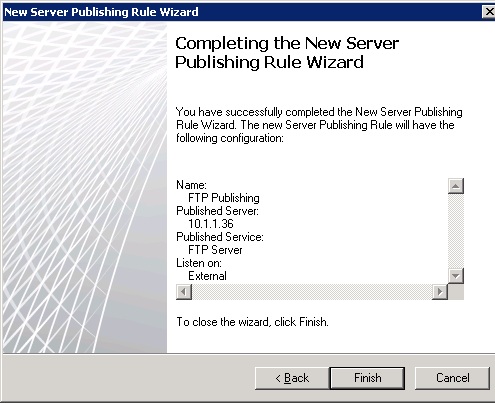Open the Microsoft Threat Management Console and right click on the Firewall Policy and select "Non-web Server Protocol Publishing Rule". A new server publishing rule wizard will appear. Give a name for the publishing rule and click next.
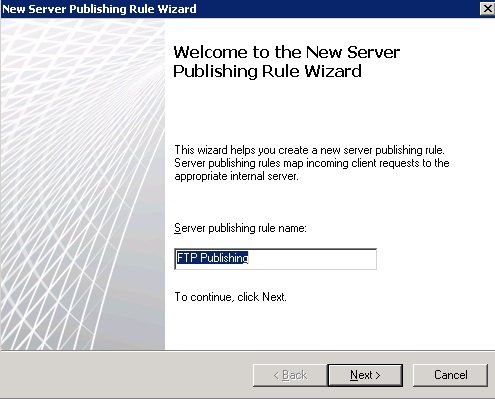
Next, specify the IP address of the FTP server. Specify the internal IP address and click Next.
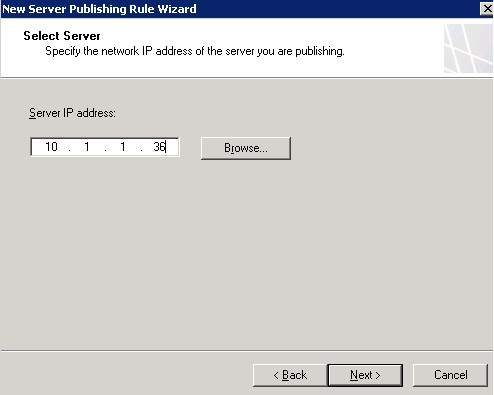
On the next wizard screen, choose "FTP Server" protocol and click next.
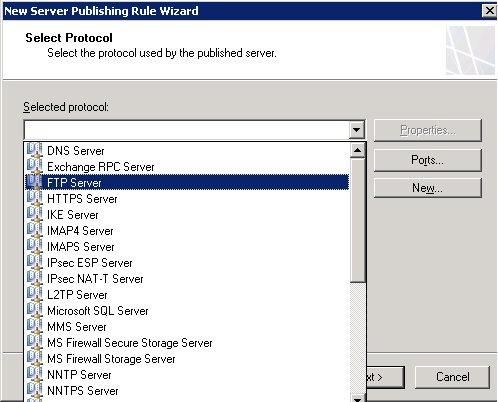
In the "Network Listener IP Addresses" page of the wizard select the network which will listen for the incoming FTP requests. If you are publishing the FTP server for internet users, then select "External" network. If you have configured more than one IP addresses for the external network and you want the FTP server to be published on one particular ip address, then click on the "Address.." button and chose the IP address from the list. If your virtual IP address does not appear then close the console and reopen to refresh the wizard.
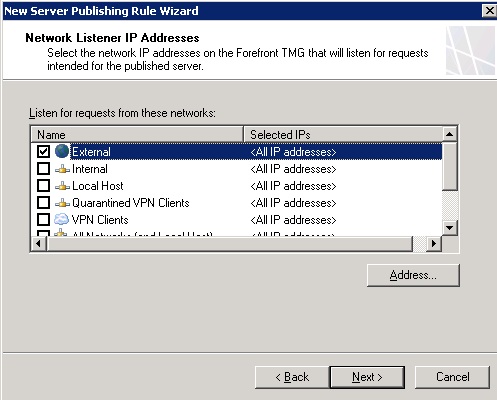
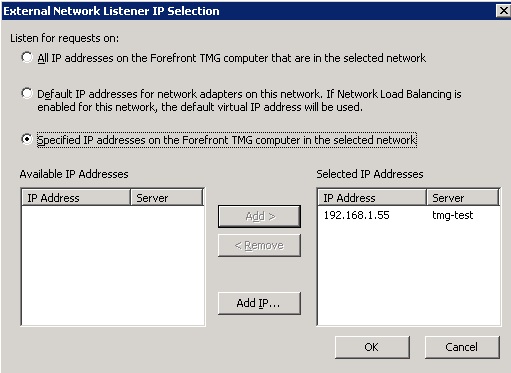
Click finish to complete the FTP server publishing rule wizard.