Submitted by inder on Wed, 07/21/2010 - 12:39
Supported client OS: Windows XP 32bit and Windows Vista 32bit
- Check and make sure that VMWare View is working internally.
- Make a note of the internal URL.
- On UAG, select "Enchanced Generic Client App (hosts optional)" application under "Client/Server and Legacy".
- Assign the application a name and then select the appropriate Access policy. You may also use the default.
- On "Step 4: Configure Server Settings" wizard page, mention the VMware view server name in front of "Server Hostname".
- Mention 443 or 80 under "Port" depending upon what you are using internally.
- Mention "iexplore.exe" under executable, and the argument will be the full URL for the VMware View service.
- Click Next until you reach to the final page on the wizard and then click Finish
- From the list of Applications select the one which you just created and click edit. Go to the client settings tab and make sure you
have "VPN" selected under the Socket Forwarding Mode. - Click ok to close the wizard
- Activate the configuration
Cheers !!
Category: